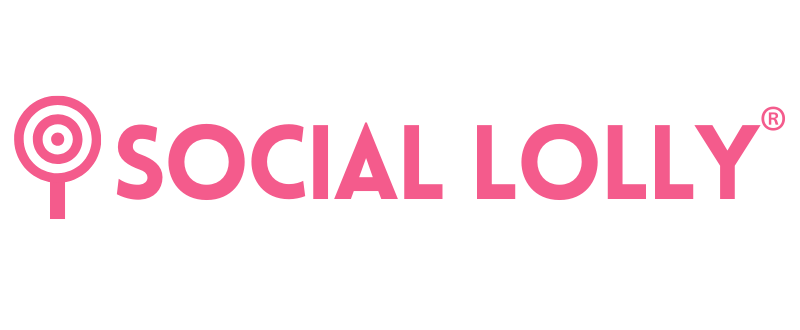How to update Facebook page roles in the new pages experience (2024)
Facebook has recently changed how Page roles work. You can now assign people to your Page with either full control or partial control. This allows them to manage the Page directly on Facebook. Here’s a guide to help you update Page roles using the new Pages experience
What You Need to Know About Facebook Page Access
Before diving into the steps, it’s important to understand what access levels mean:
- Full control: This allows a person to manage every aspect of the Page, including giving access to others, removing you or other admins, and even deleting the Page.
- Partial control: This gives the person limited access, allowing them to manage content, interact with followers, and access other basic Page features.
Step-by-Step Guide to Assigning Facebook Page Roles
1. Log in and Switch to Your Page
- Log in to your Facebook account.
- Click on your profile picture in the top right corner.
- From the dropdown menu, select “See All Profiles”, then choose the Page you want to manage.
2. Access the Page Settings
- Once you’re switched into the Page, click on your Page’s profile picture (still in the top right corner) to navigate to the Page’s dashboard.
- From there, click “Settings and Privacy”, and then select “Settings”.
3. Navigate to Page Access
- In the Settings menu, click on “Page Setup”.
- Next to “Page Access”, click “View” to see the current roles and access levels for your Page.
4. Add a New Person
- Under the section labeled “People with Facebook Access”, click “Add New”.
- A dialog box will appear. Click “Next”, then type the name or email address of the person you want to add.
- Select their name from the dropdown list that appears or search the person’s name.
5. Choose Full or Partial Control
Now, you have the option to give the person either full or partial control over your Page:
- For Partial Control: Choose the option ‘Task Access’ Scroll down and click “Give Access”.
These people are now called Community managers
Community managers can moderate chat comments, suspend or remove people who violate community standards, and see all admins of this Page.
- For Full Control: Scroll down, Choose the option ‘Facebook Access’ check the box to give full control, and then click “Give Access”.
People with Facebook Access can manage; Content (Create, manage or delete posts, stories and more as the Page.) Messages and calls (Send and respond to direct messages and make calls as the Page.) Community activity (Review and respond to comments, remove unwanted comments and report activity.) Ads (Create, manage and delete ads for the Page.) and finally Insights (See how the Page, content and ads perform.)
6. Confirm the Change
- To finalise, you’ll need to enter your Facebook password and click “Confirm”.
7. Invite Confirmation
- The person you’ve added will receive an email invitation to accept their new role on your Page. Once they confirm, their access will be updated accordingly.
Conclusion
Managing Facebook Pages is now more streamlined, and assigning roles with specific access levels has become easier. Whether you’re running a business Page, a community group, or an influencer profile, you can choose between giving someone full or partial control, based on the level of responsibility they need.
Let’s Grow Together
Ready to take your business to the next level? Let’s connect and create something amazing together.